1
Navigate to the Prompts Section
From the Future AGI dashboard, locate the navigation panel on the left side of the screen. Under the “Build” section, click on “Prompts” to access the prompts management interface.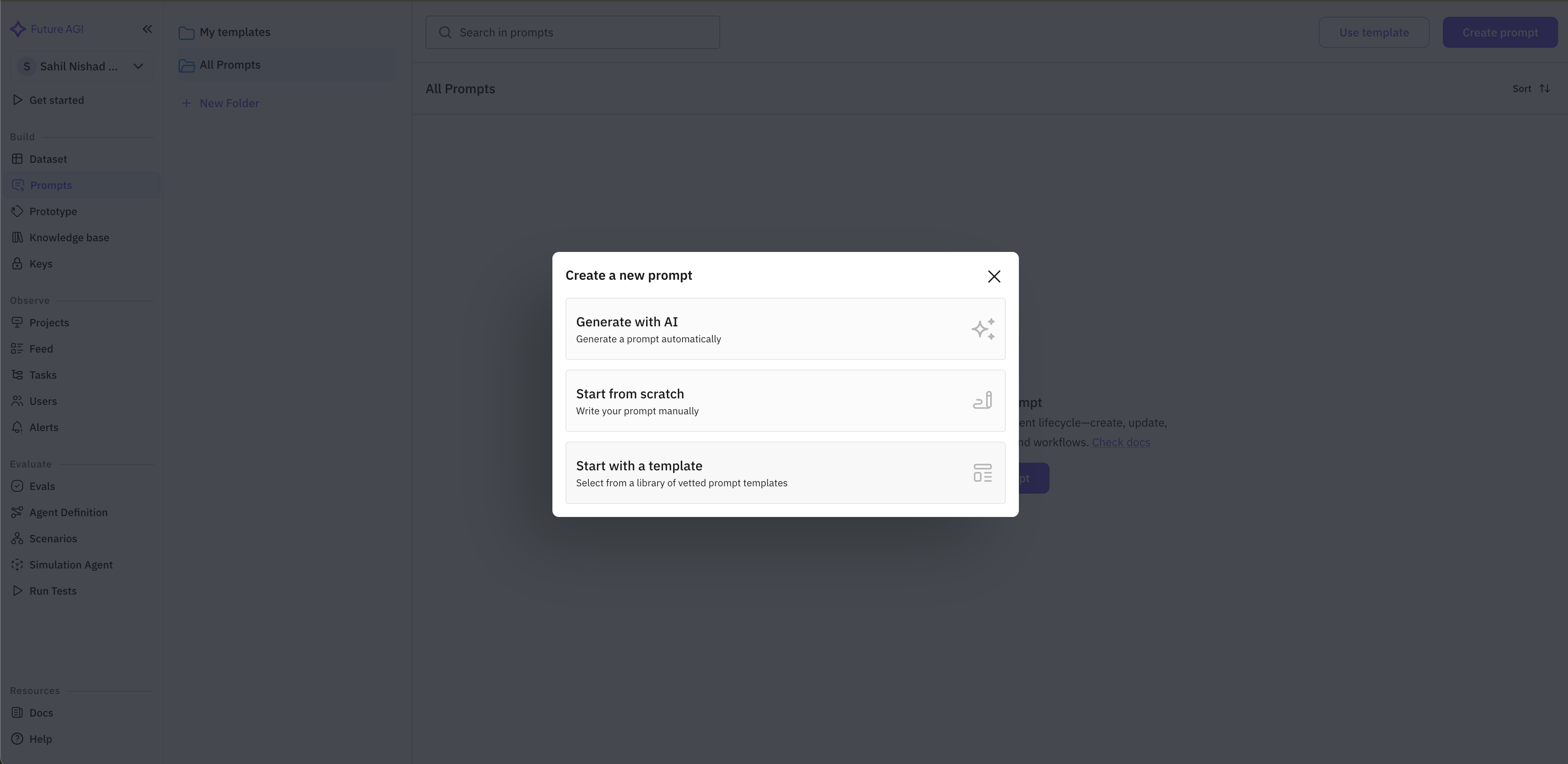
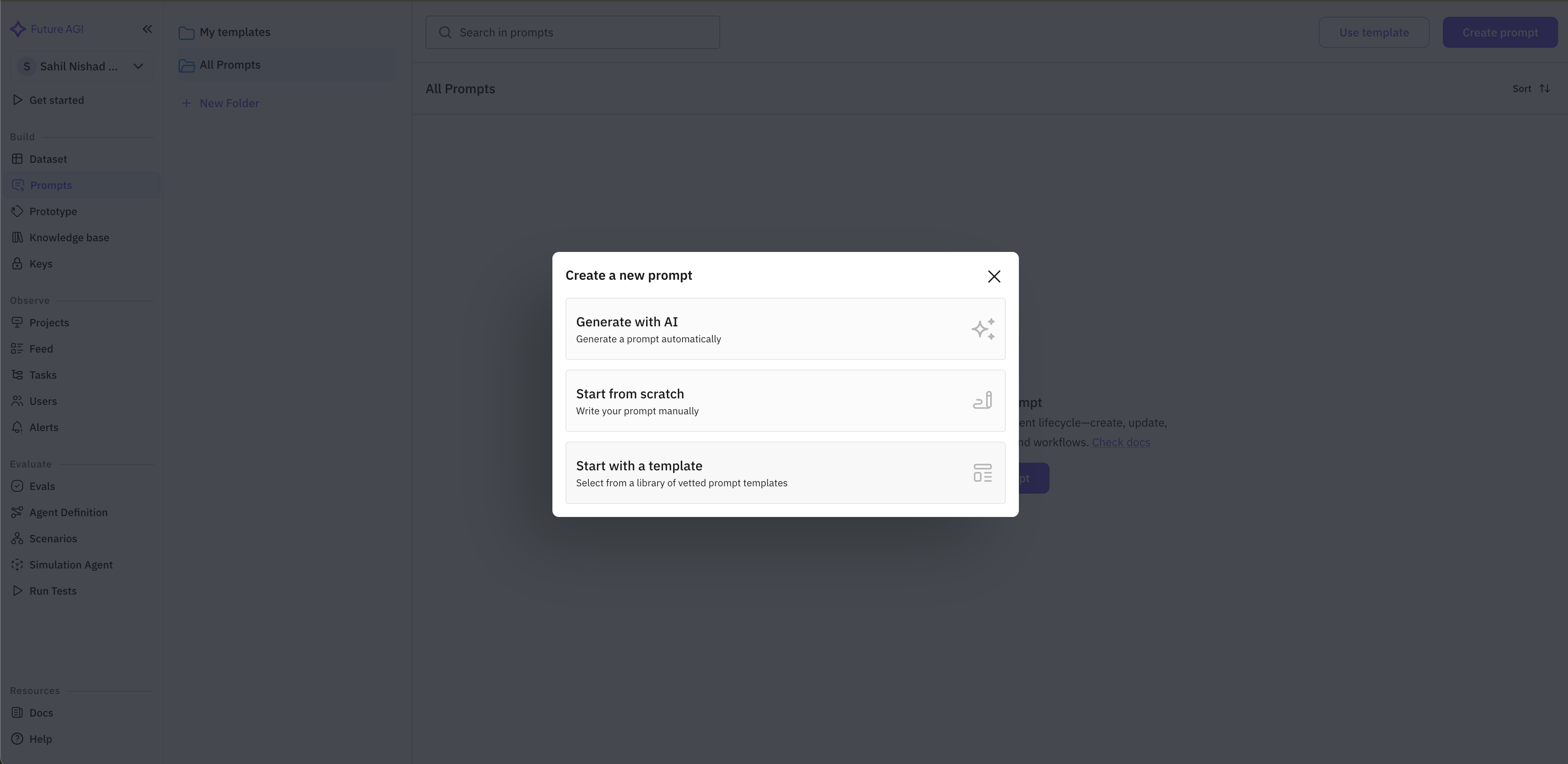
2
Access Templates
Once in the Prompts section, click on the “Create prompt” button located on the right side of the screen.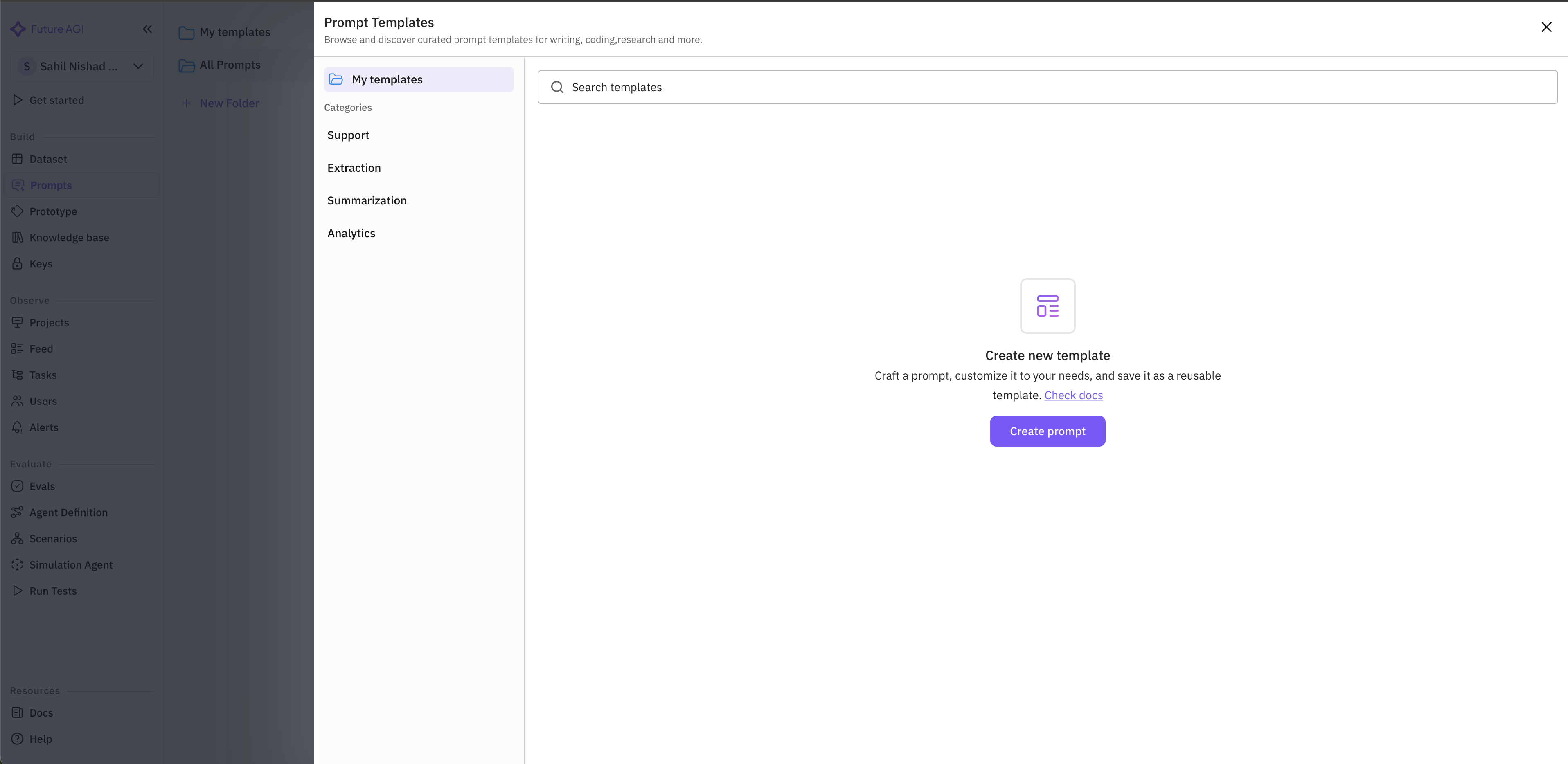
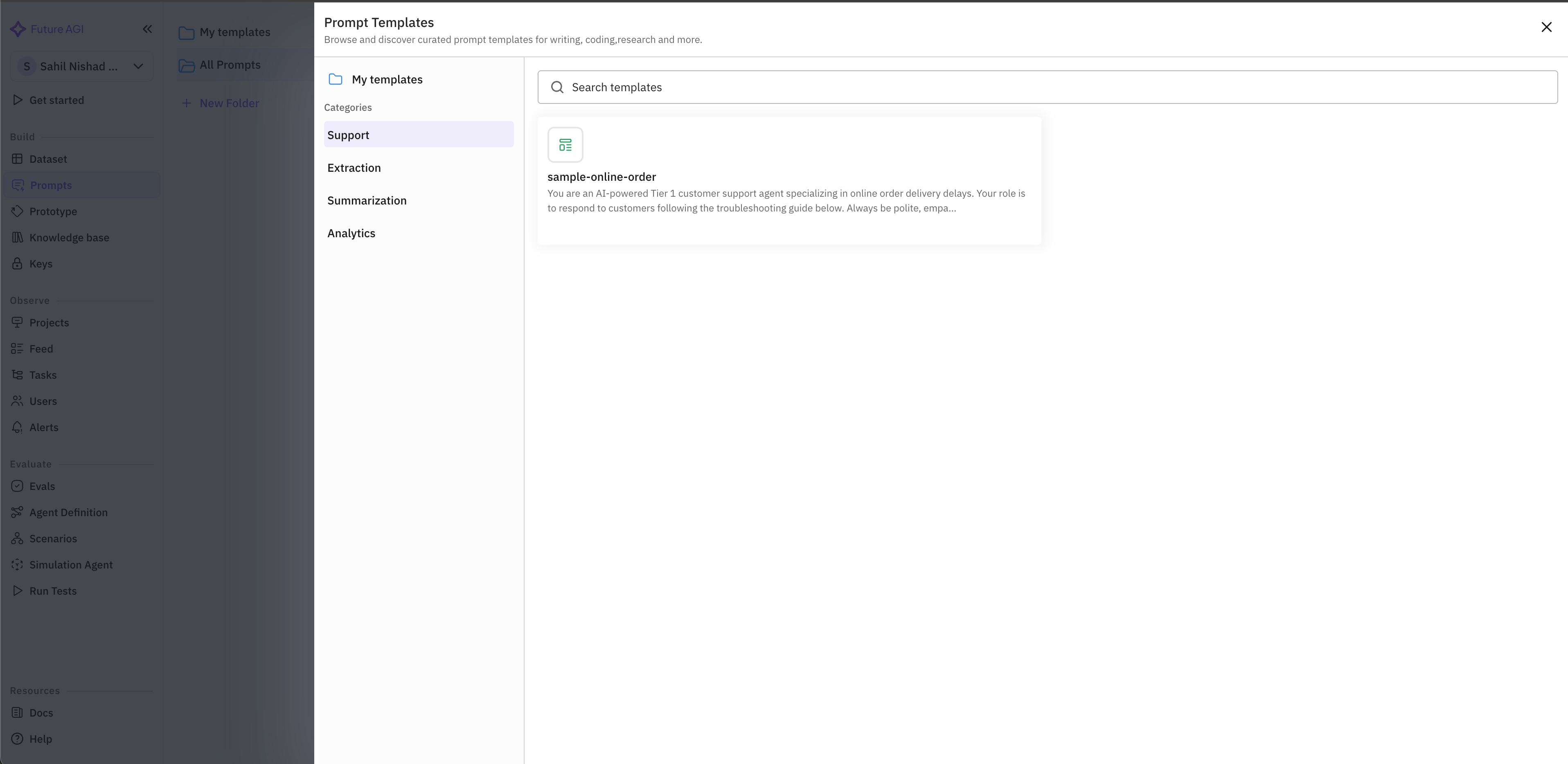
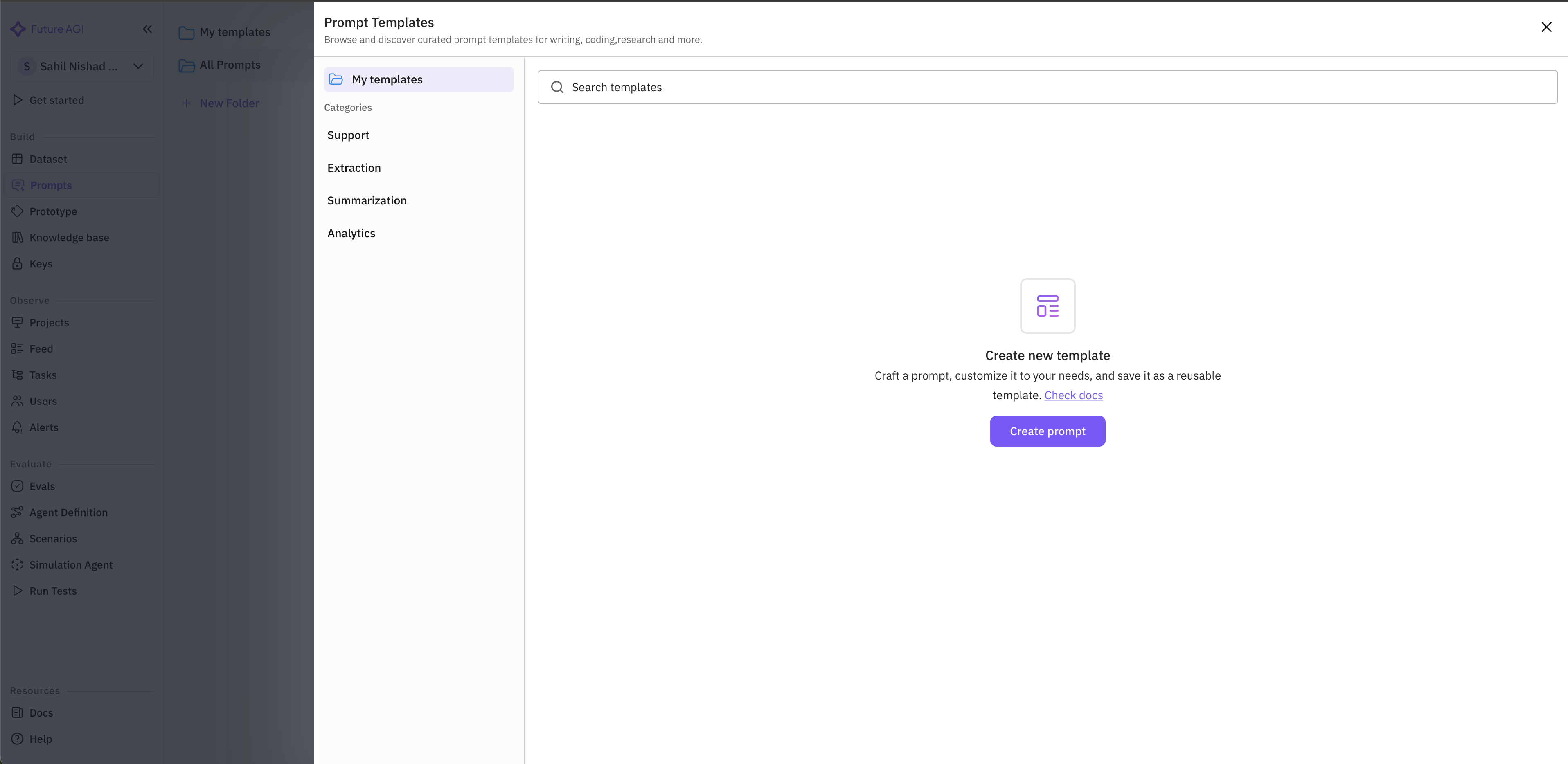
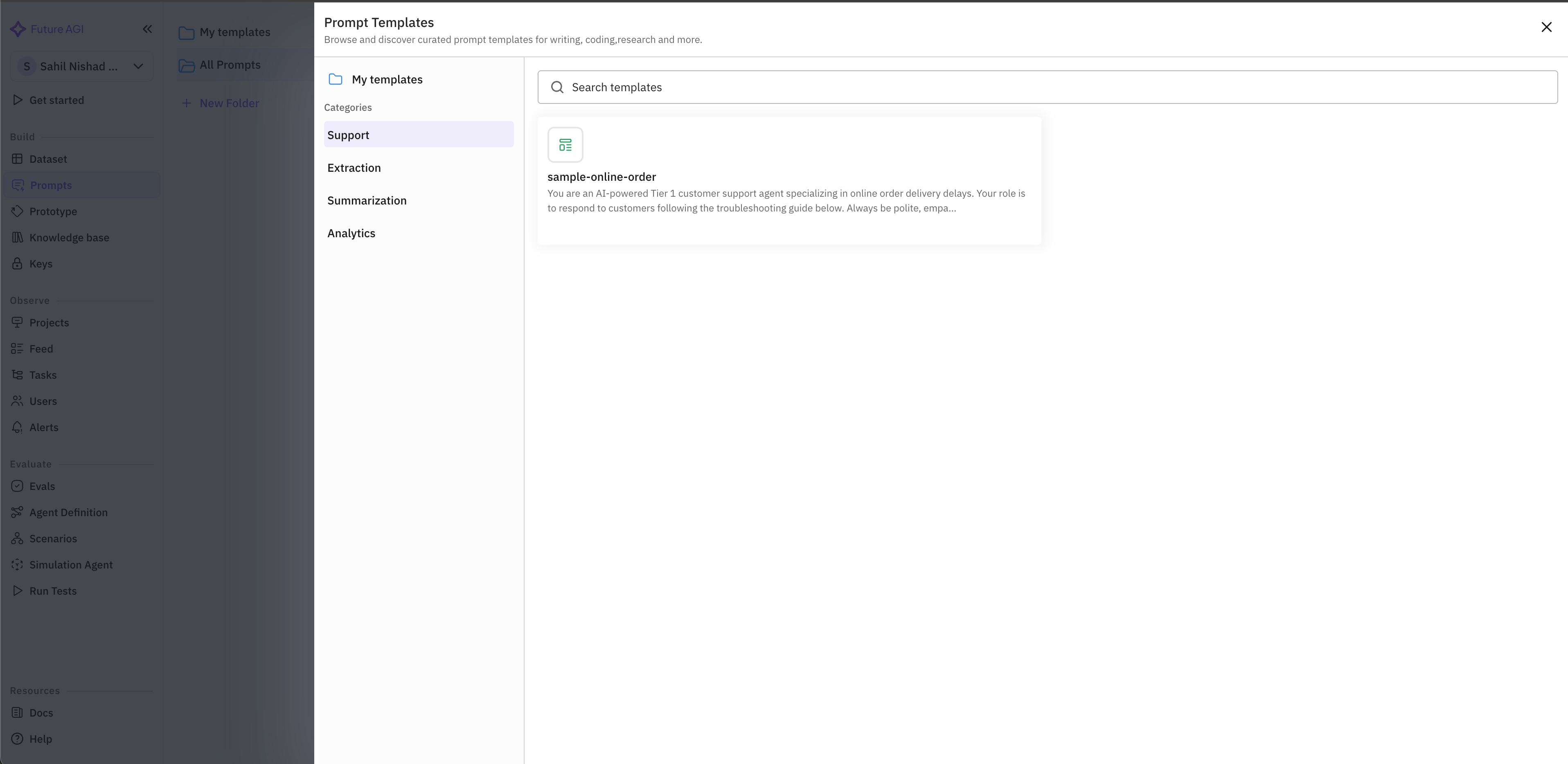
3
Browse and Select a Template
The template browser will open, showing different categories of templates on the left sidebar and available templates on the right.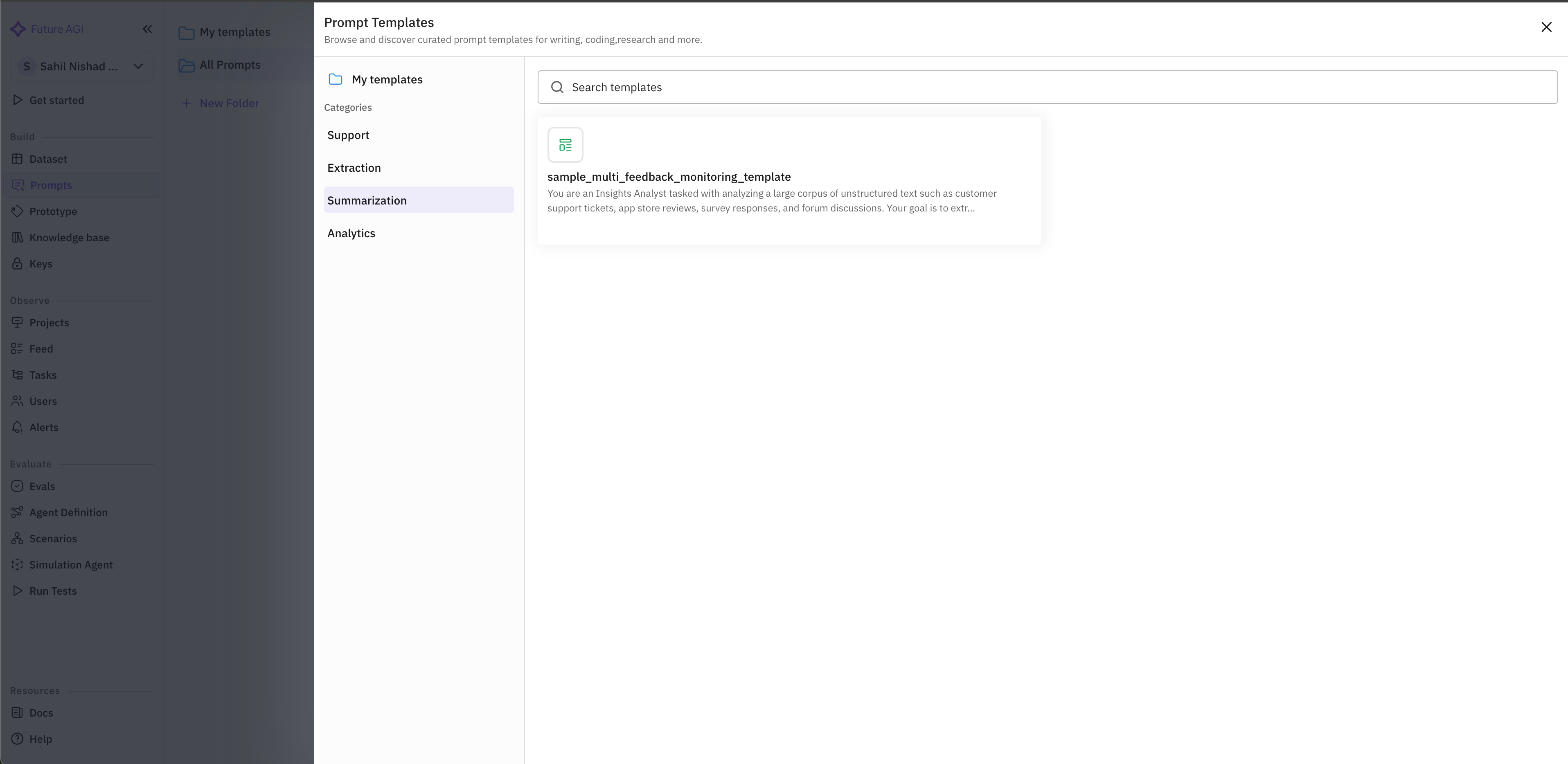
- Browse templates by category using the sidebar navigation
- Search for specific templates using the search bar at the top
-
Click on a template card to view more details about it
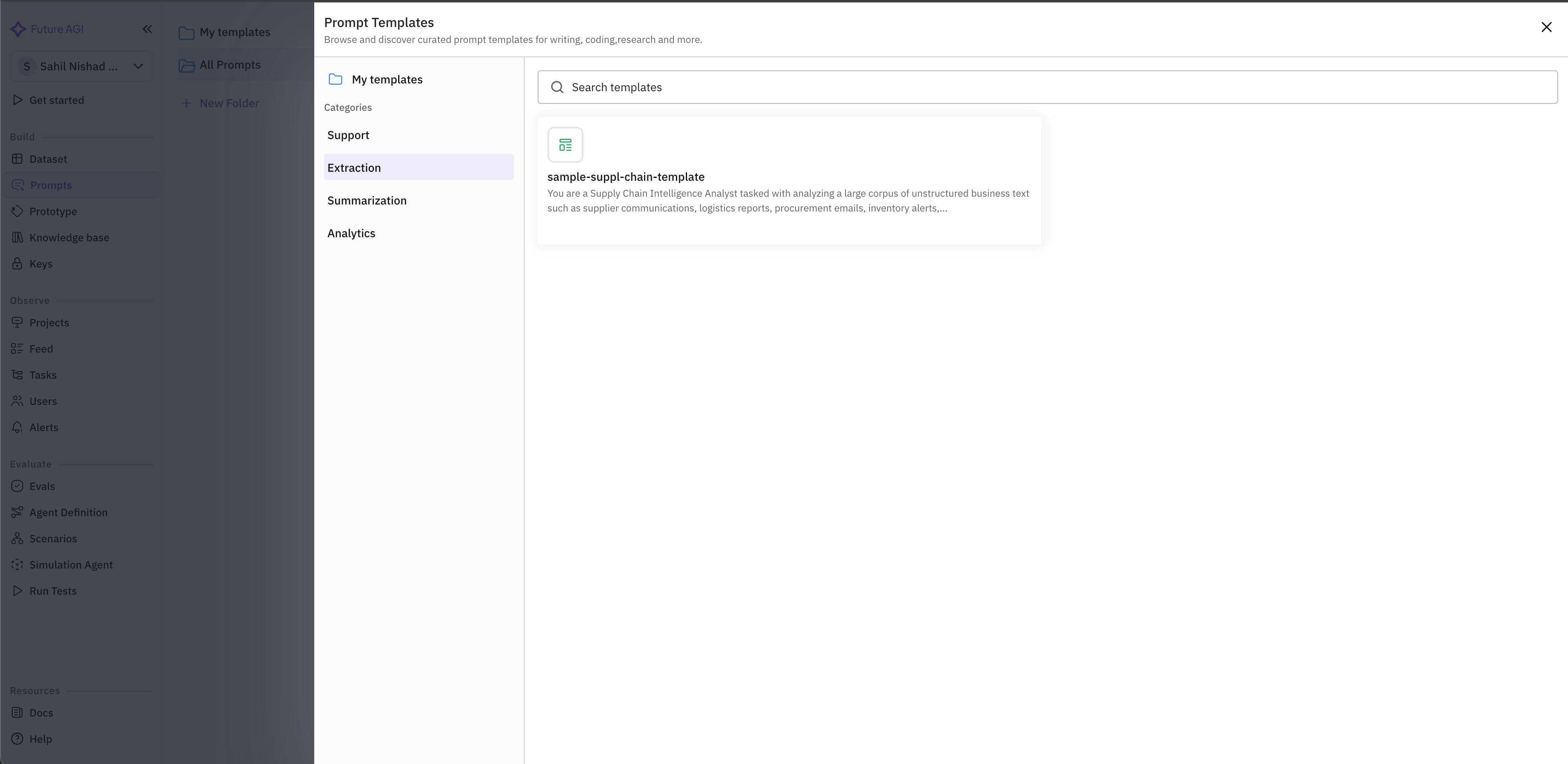
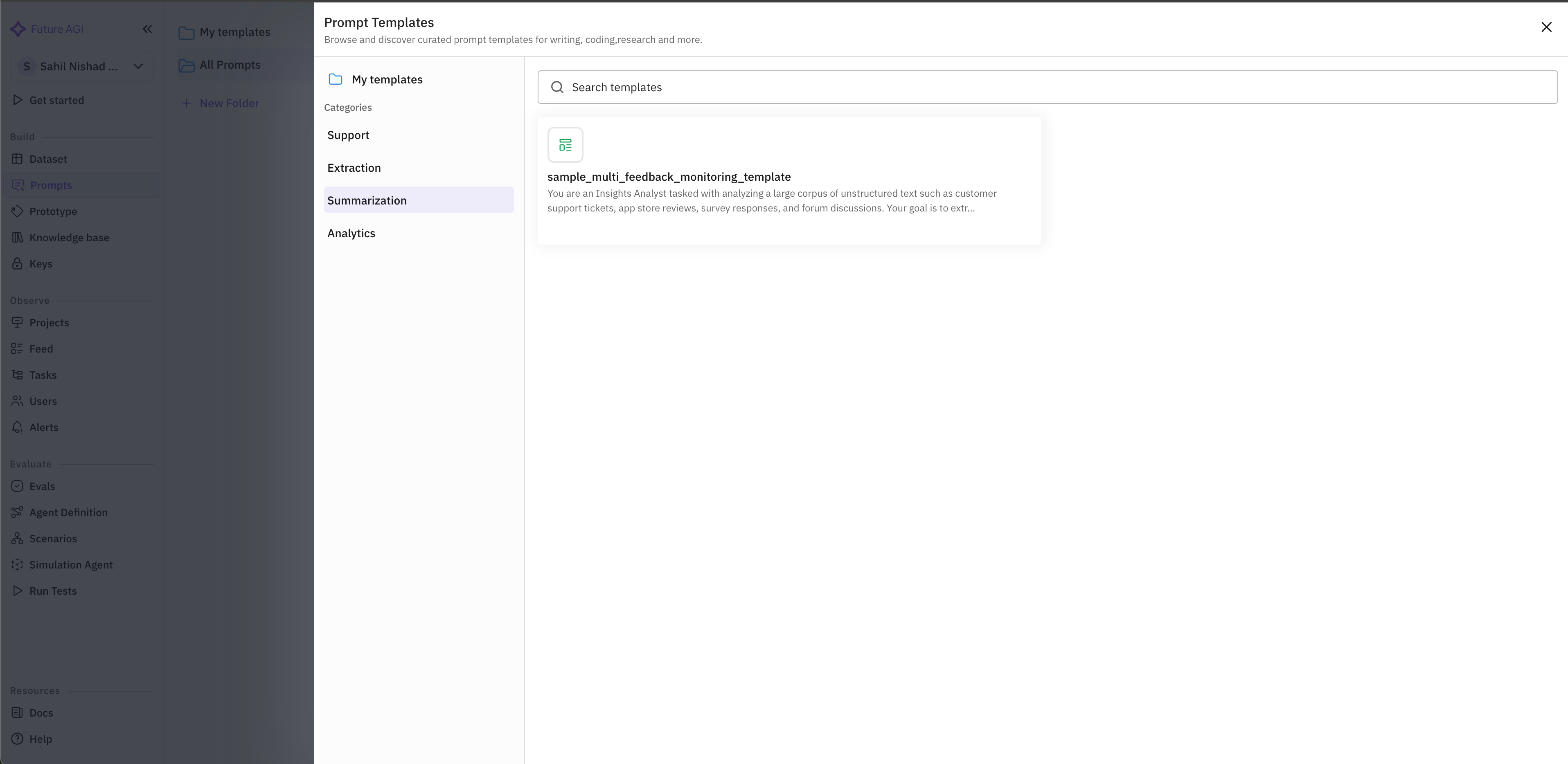
4
Use the Selected Template
After selecting a template, click the “Use this template” button in the top-right corner to create your prompt based on the template.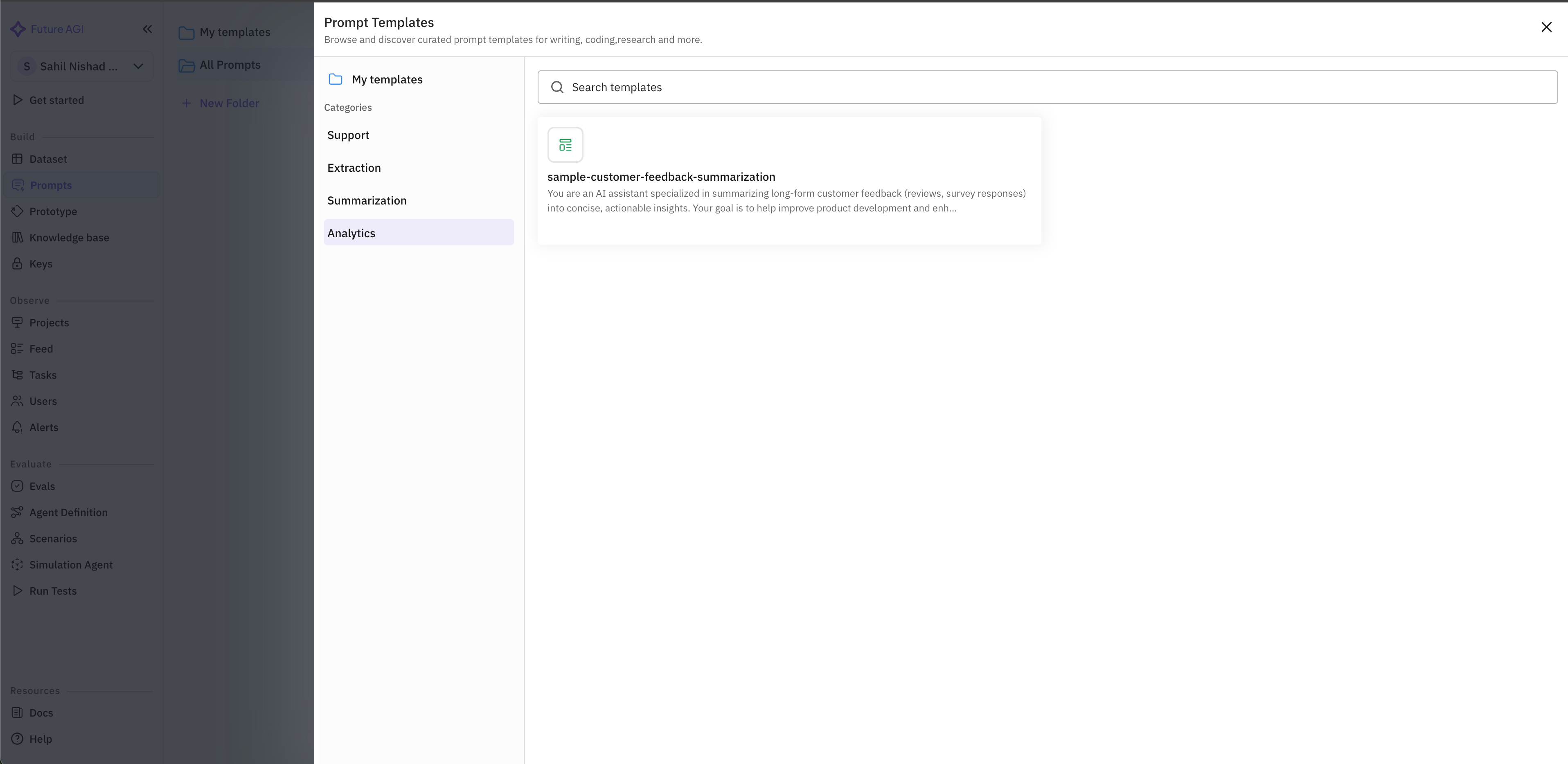
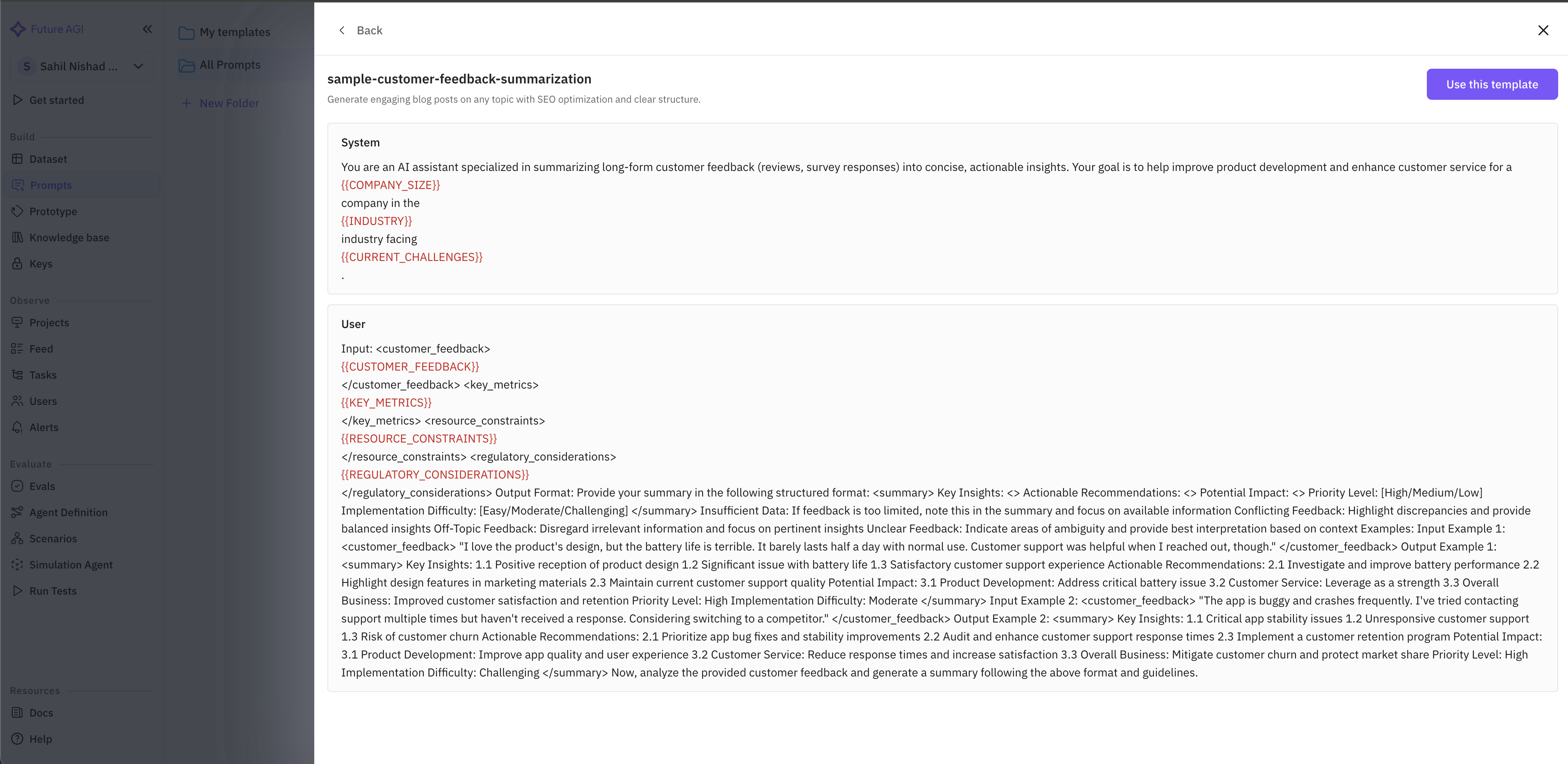
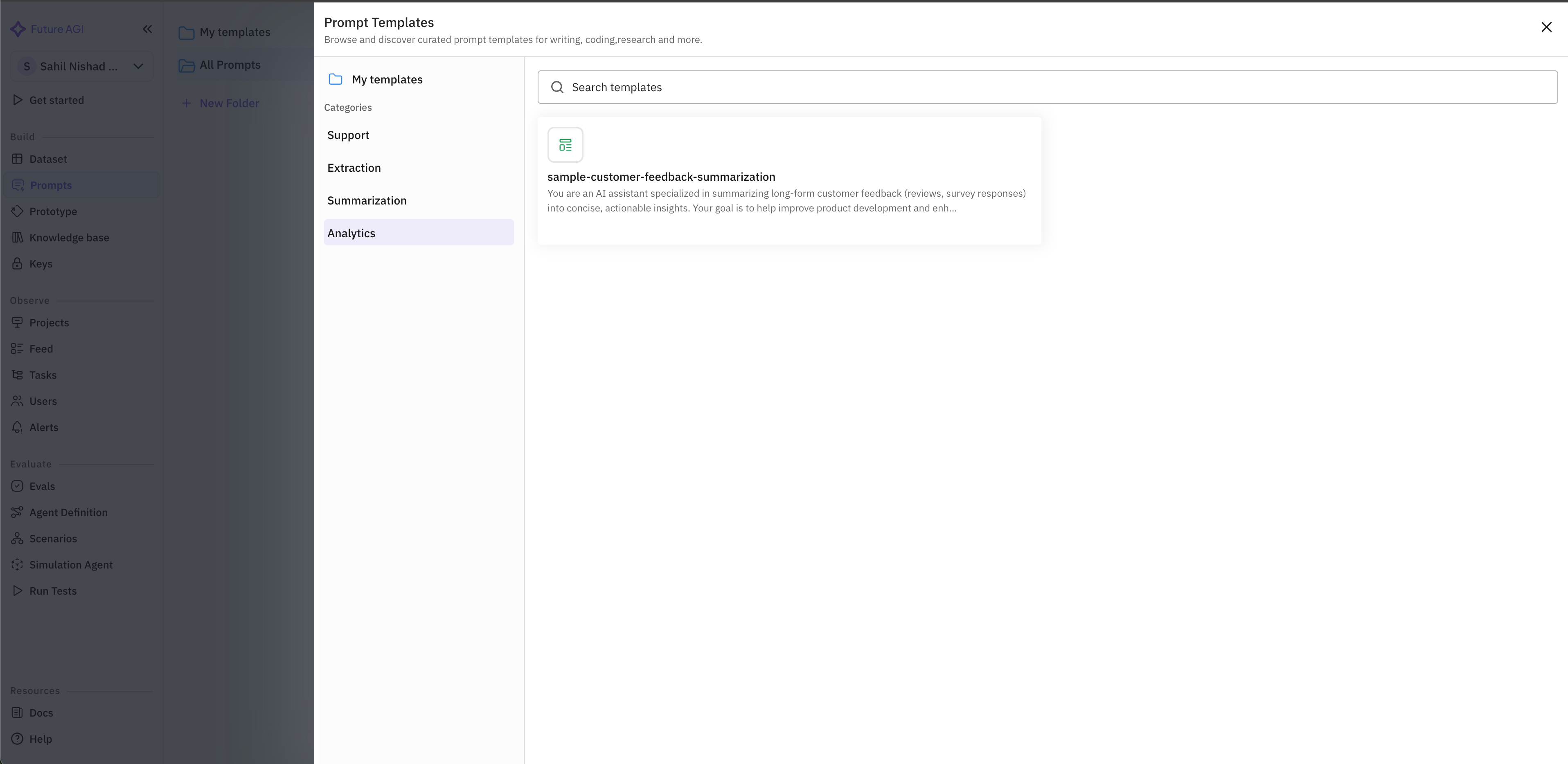
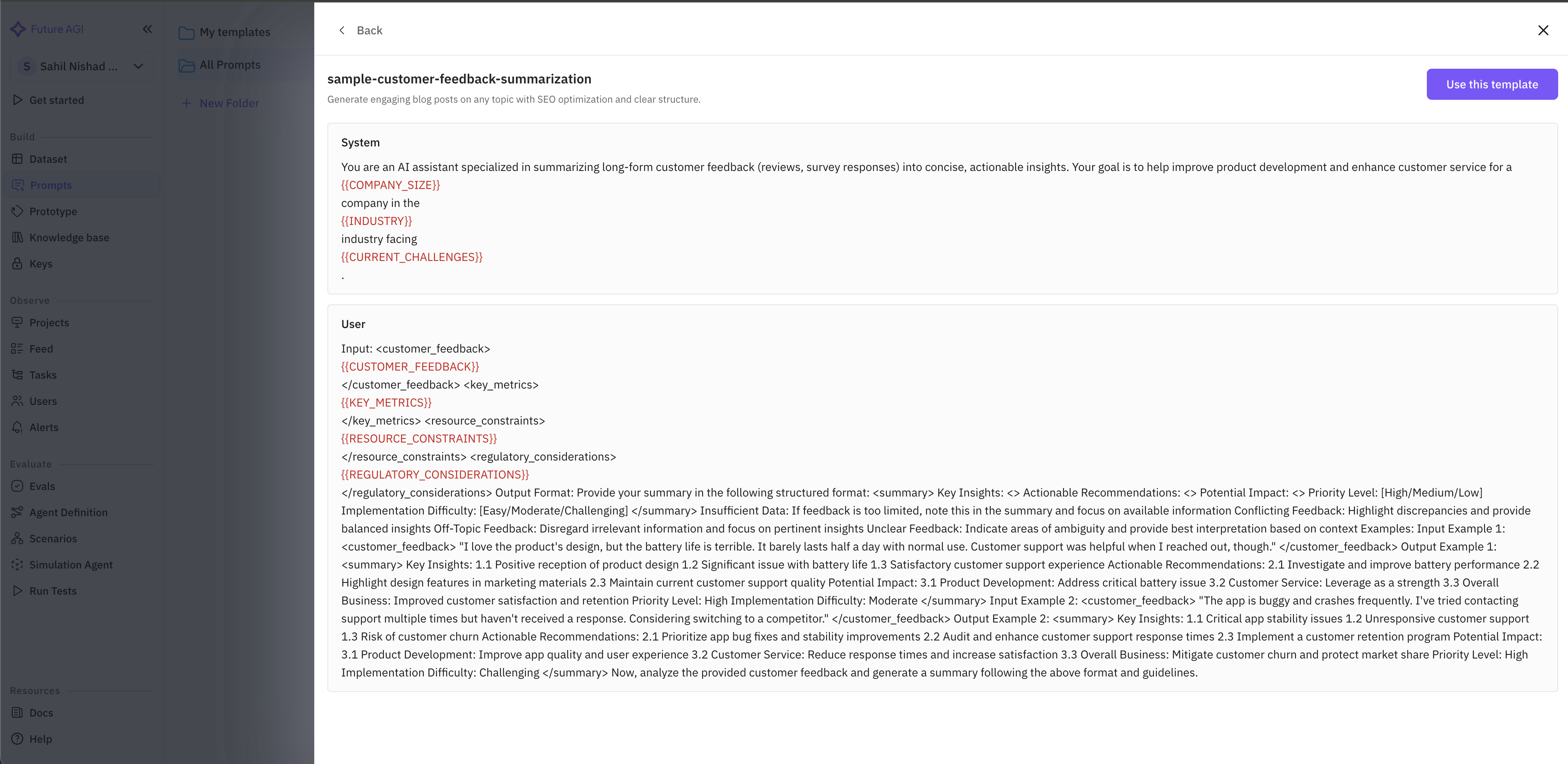
5
Customize the Template
Templates often include variables in
{{BRACKETS}} or other formatting that you should replace with your specific information:- Review the system prompt and update any placeholders with your specific context
- Modify the user message as needed for your particular use case
-
Adjust model parameters if necessary (temperature, tokens, etc.)
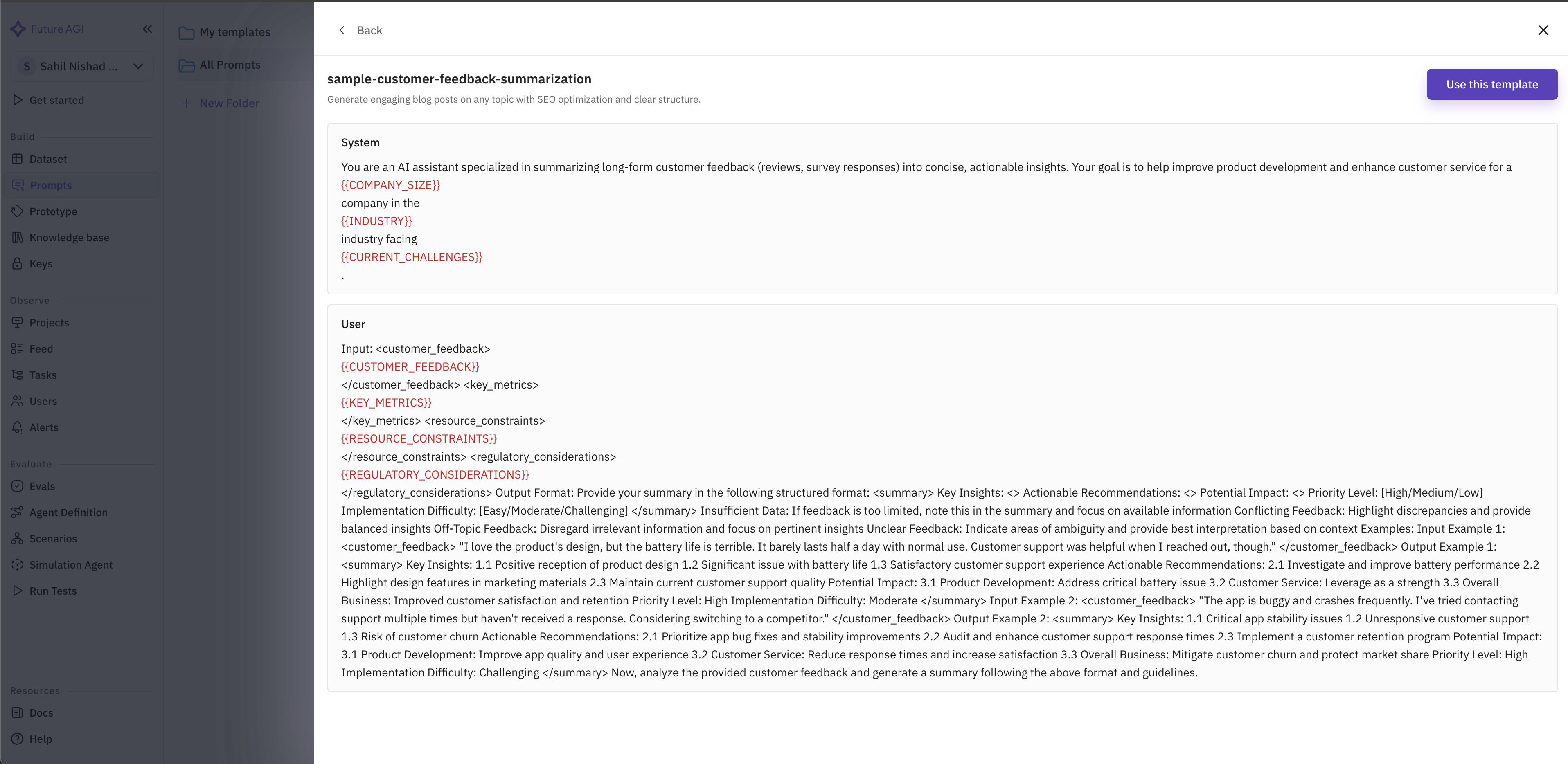
6
Run and Test Your Prompt
Once you’ve customized the template to your needs, click the “Run Prompt” button in the top-right corner to execute it and see the AI’s response.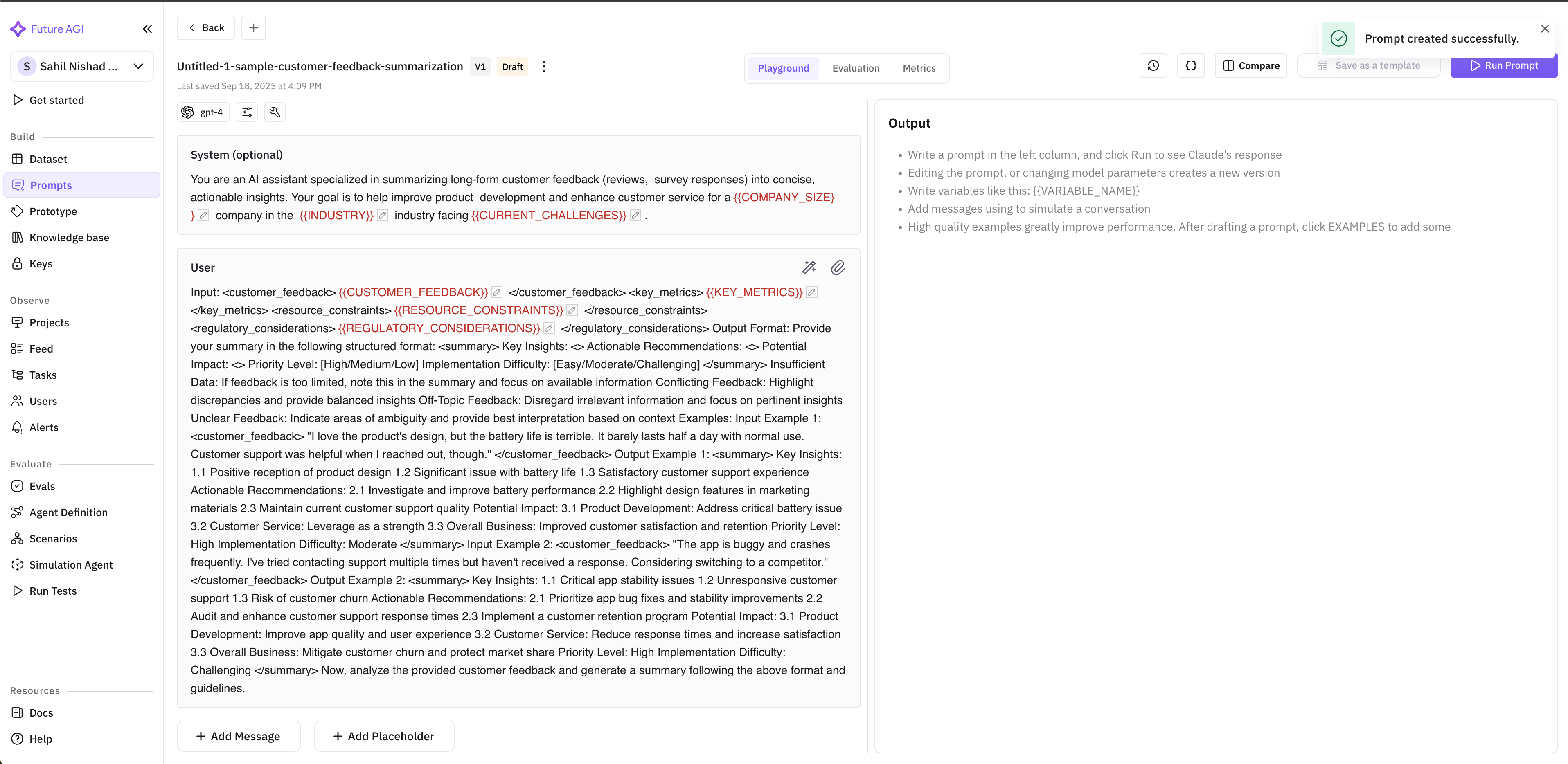
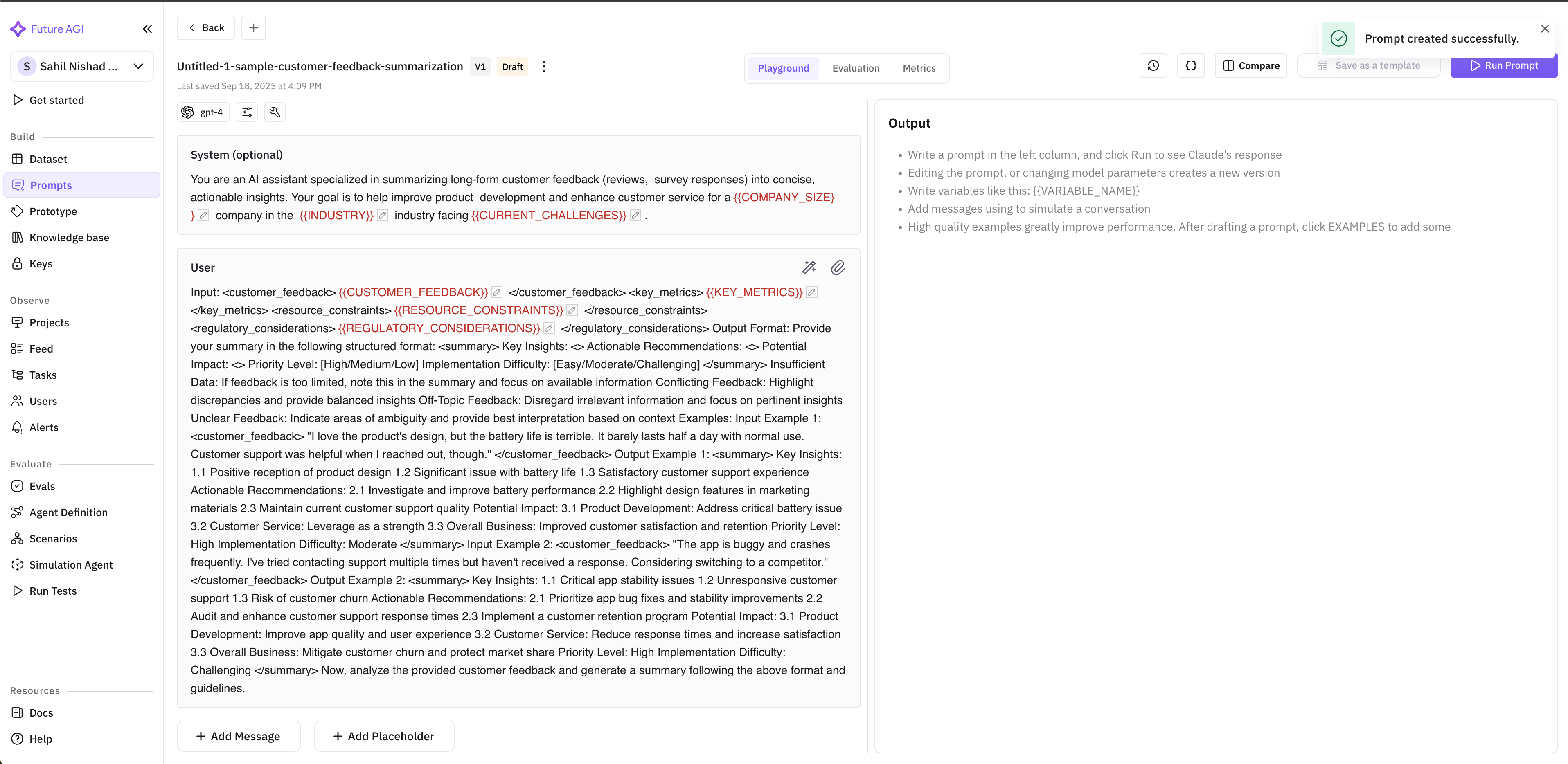
Next Steps
After creating your prompt from a template, you can:- Save your customized version as a new template for future use
- Make further refinements based on the responses you receive
- Explore other templates to discover effective prompt patterns