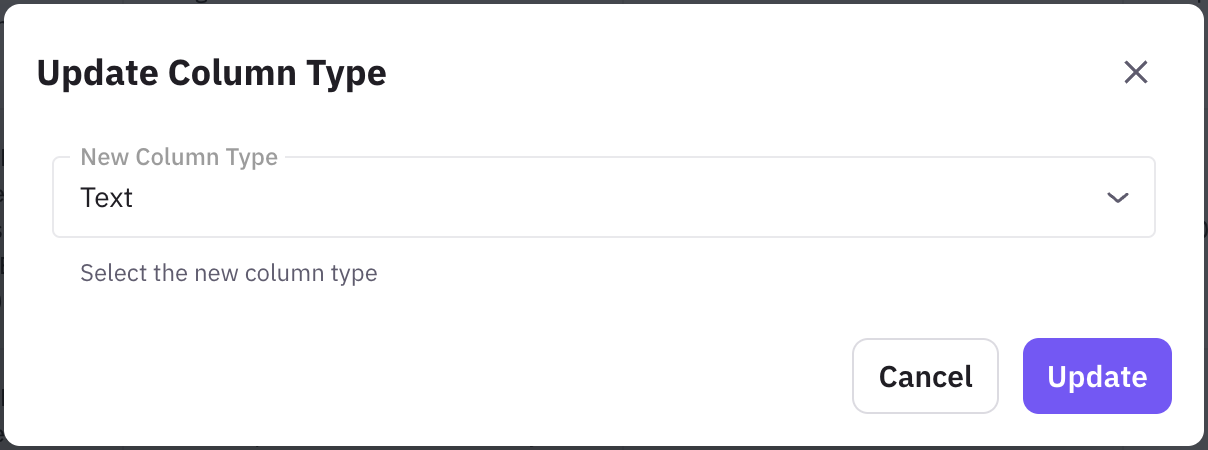Skip to main content1. Accessing the Column Type Update Option
To update a column type, navigate to the Data tab in your dataset. Locate the column you wish to modify, click the three-dot menu, and select Edit Column Type.
2. Selecting a New Column Type
A dialog box will appear, prompting you to select a new column type. The system supports various column types, including:
- Text – Stores string values.
- Boolean – Stores
True or False values.
- Integer – Stores whole numbers.
- Float – Stores decimal numbers.
- Array – Stores lists of values.
- JSON – Stores structured JSON objects.
- DateTime – Stores date and time values.
- Image – Stores image references.
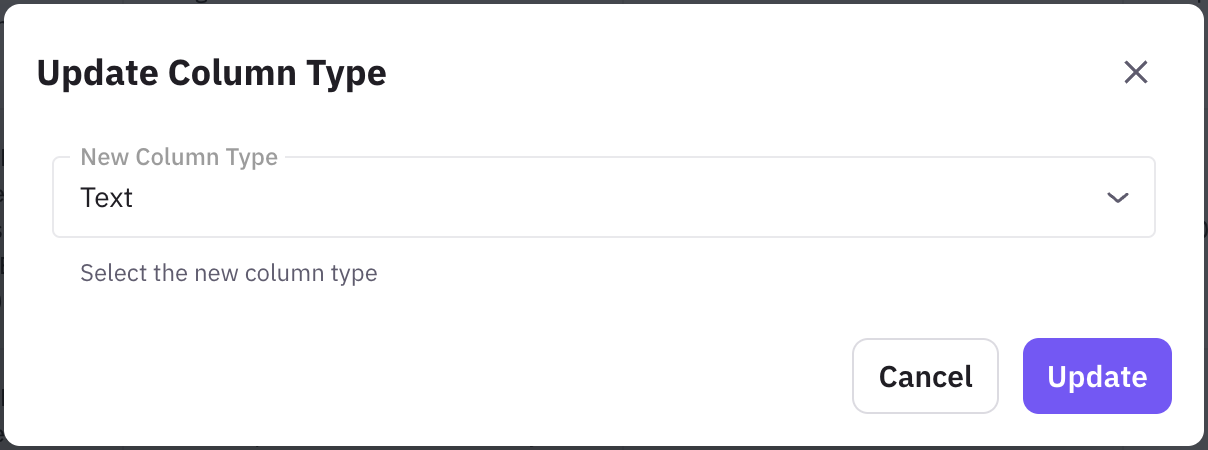
3. Updating the Column Type
After selecting the desired column type, click Update. The system will convert the column’s data to the new format where possible.
- If the data is incompatible with the new type (e.g., converting text to an integer when it contains letters), some values may be adjusted or omitted.
- Certain dynamic columns may not support type conversion due to their automated nature.
Best Practices for Changing Column Types
- Ensure the new type aligns with existing data to prevent unexpected transformations.
- Convert Boolean values carefully to avoid loss of logical meaning.
- If converting to DateTime, verify the format of existing values to prevent errors.
Changing column types provides flexibility in managing datasets, allowing users to adapt their data as needed for different analysis and workflows.